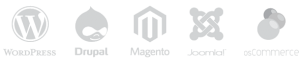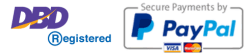FAQs (Frequently Asked Questions)
1. What is WordPress and how does it work?
WordPress is a widely popular website management system. So that users can easily create and manage websites. No deep coding knowledge required. WordPress is a platform built using the PHP programming language and using a MySQL database to store data. The working principle of WordPress is that the user creates and organizes content on the website through the admin dashboard, which has easy-to-use windows and tools. Users can choose to use themes (Themes) to decorate the style of the website. A theme is a template that offers a variety of formatting and designs to choose from according to your needs. There are also plugins (Plugins) to add additional functions to extend the capabilities of the website, such as a plugin for image slideshows. commenting Or managing SEO, etc. WordPress also has a community that can be used to create blogs (Blog) easily. where users can add new content at any time and the site is developed with WordPress also has a content management system that allows users to update their content with ease. It also offers high security and stability to keep the website running efficiently. That’s how WordPress works.
2. Do I need to have some basic knowledge of coding or web design to use WordPress?
No deep knowledge of coding or web design is required to use WordPress. With the ease and ease of use of WordPress, you can easily create and manage a website without coding or knowledge. Specialized before WordPress has themes (Themes) that are designed and formatted websites to choose from. You can choose a theme that meets your needs and preferences. Once the theme is installed You can customize the website pages with, for example, adding a logo. menu changes Or display various content easily through the admin page. There are also plugins (Plugins) that can add additional functions to expand the capabilities of the website, such as image slide show plugins. Backlink Management or SEO management etc. So if you have interest and enthusiasm in learning and customizing WordPress.
3. WordPress.org and WordPress.com What’s the difference?
WordPress.org and WordPress.com They are two platforms related to WordPress, but they differ as follows:
WordPress.org:
- Full permissions: WordPress.org It is the official website of the WordPress project and lets you download free WordPress software and install it on your own server.
- Control and Flexibility: You are free to customize the theme. use additional plugins and modify the code as required. This gives you full control and customization of your website.
WordPress.com:
- Web Hosting Provider: WordPress.com It is a web hosting platform that provides services to create and host your website on its servers. WordPress.com
- Convenience: Using WordPress.com Easier and does not require the same technical knowledge as using WordPress.org You can build your website faster and don’t have to worry about server maintenance.
There are also other differences such as:
- Upgrades and Project Management: At WordPress.org You own and have full control while at WordPress.com. You may need to pay additional fees to access additional features.
- Marketing and Earnings: Using WordPress.org It gives you the freedom to set and manage your site’s revenue, while WordPress.com There may be restrictions on monetization from the website.
You should consider your needs and objectives when choosing the right platform for building a website with WordPress.
4. I can find Themes and Plugins for WordPress in the following places:
- At the WordPress.org website: the official website of WordPress.org. WordPress.org There is a library of themes and plugins that you can access for free. You can browse and download themes and plugins that interest you on the Themes and Plugins page of the website.
- Theme Marketplace and Community Plugins: There is a marketplace of themes and community plugins that are not affiliated with the official website of WordPress.org You can find themes and plugins from a wide variety of community sites or online stores.
- Buy From Independent Developers: There are independent developers who make and sell their own themes and plugins for WordPress. You can browse and buy themes and plugins that fit your needs from their website or online store.
in general You can find the themes and plugins you need from the official website of WordPress.org Because of its reliability and compatibility with the WordPress system, and it is regularly updated and supported.
5. How can I customize themes?
You can customize themes as follows:
- Choose the theme you want: First, go to the admin page of your WordPress site, then go to the “Themes” menu in the left menu.
- Browse and select a theme: You will see a list of themes available on your website. Click on “Add New” to view available themes.
- Preview and Select Theme: You can preview the theme and more details before choosing your favorite theme. Click on “Preview” to preview the theme before using it.
- Install Theme: Once you have selected the theme you want to use, click on the “Install” button to install the theme on your website.
- Customize the theme: Once the theme is installed. You can customize the theme by going to the menu. “Customize” (Customize) on the menu bar on the left side of the admin page.
- Save Changes: Once you have customized the theme to your liking. Don’t forget to press the button. “Save & Publish” to save and apply the changes you have made.
Additional advice:
- You can also customize themes directly through editing CSS files or theme function files. But it’s a good idea to make a backup before editing the file to prevent possible mistakes.
- If you want a theme with unique features or more complex customizations. You may want to consider using a custom theme or purchasing from an independent developer.
6. How can I add content and create pages in WordPress?
To add content and create web pages in WordPress, you can follow these steps:
- Visit your WordPress site’s admin page by entering your site’s URL followed by “/wp-admin” (for example, wp-admin.com/wp-admin). www.example.com/wp-admin )
- Log in with your admin account.
- after login Click on the “Content” menu (Posts) to add new content or edit existing content.
- To create a new web page Click on the “Pages” menu and select “Add New” (Add New).
- Enter the title of the web page in the “Page Title” box.
- Add the content and layout of the page as you wish using the built-in editing tools on the page.
- Save or publish the page you’ve created or edited.
In WordPress, you can also use the Block Editor that allows you to drag and drop content and use blocks such as Text, Image, Tags, Widgets. (Widget), etc., which makes it easier to create and format web pages.
7. How can I customize my website URL in WordPress?
To customize your website URL in WordPress, you can follow these steps:
- Visit your WordPress site’s admin page by entering your site’s URL followed by “/wp-admin” (for example, wp-admin.com/wp-admin). www.example.com/wp-admin )
- Log in with your admin account.
- after login Click on the “Settings” menu and select “Website Settings” (General Settings).
- In the “WordPress Address (URL)” and “Site Address (URL)” sections, edit the URL to the address you want.
- Click on the “Save Changes” button to save the changes you have made.
After changing your website URL Additional settings may need to be tweaked, such as domain settings. Changing the .htaccess file or customizing the database connection Be sure to make a backup before proceeding to prevent possible damage.
8. What should I do to prevent attacks and secure my website developed with WordPress?
To prevent attacks and secure your WordPress-developed website, you should follow these steps:
- Update the WordPress versioning system: Regularly check and update the WordPress versioning system and the plugins that are running on your website. Because updates fix vulnerabilities that are weak in the system and increase the level of security of websites.
- Use trusted themes and plugins: Build or opt for trusted and always-updated themes and plugins. To reduce the risk of vulnerable themes or plugins or unsafe code.
- Create Strong Passwords: Use strong, strong passwords for your user accounts. Including administrators and privileged users. It is recommended to use a combination of passwords with different upper and lower case letters, numbers and special symbols.
- Prevent unauthorized access with Access Restrictions: Use tools built into WordPress such as users and roles. and file access settings to prevent unauthorized access by unauthorized persons
- Regular backups: Regularly back up your website. Keep backups of both databases and web files in a safe place. So you can recover your website if it crashes or attack.
- Use security extensions: Use security extensions built into WordPress to strengthen your website’s security, such as hacker detection extensions (Security Plugins) and Code Security Scanner Plugins. )
- Restrict Data Publication: Review and configure the website’s public publication preferences. Do not release sensitive or privacy-demanding information to unauthorized people.
- Review and remove unused plug-ins: Review the plug-ins installed on your website and delete the unused ones. To reduce the risk of vulnerabilities or problems associated with those plug-ins.
- Monitor and log access activities: Install an access logging tool to monitor and identify system access related activities. to identify unusual or unauthorized actions
- Study and learn about security: Don’t neglect to study and learn about WordPress security and related techniques. To apply in the protection and security of the website effectively.
To maintain the security of your WordPress website should be systematic and regularly monitored. To prevent attacks and secure your website properly.
9. How can I connect WordPress to social media and other marketing tools?
To connect WordPress with social media and other marketing tools, you can do so by following these steps:
- Use Existing Plugins or Tools: WordPress has hundreds of plugins that can help connect with social media and different marketing tools like Yoast SEO, Jetpack, MailChimp for WordPress, etc. You can install and configure them. These plugins in your WordPress dashboard to start connecting.
- Create an application for social media: If you want WordPress to be officially connected to social media. You may need to create an application for your social media. By creating an application through the social media platform you wish to connect to, for example Facebook Developers, Twitter Developers, LinkedIn Developers, etc., you will be provided with the API key and secret key required to connect to the application. Steep your WordPress
- Set up the connection: Once you have the necessary plugins or applications. You need to set up a connection in your WordPress dashboard using information provided by your social media or marketing tool. The setup process varies depending on the plugin or application you use. Further instructions can be found in the documentation or manual of the respective plugin or application.
When you connect WordPress to social media and other marketing tools, you can share WordPress content to different social media or use marketing tools to manage and analyze the marketing results of your WordPress website. effectively
10. Can I run an eCommerce website with WordPress?
You can run an e-commerce (eCommerce) website with WordPress. With the free and widely popular WooCommerce plugin for WordPress, an e-commerce website can allow you to sell products and services online efficiently. This plugin offers a wide range of features such as inventory management. order check shipping online payments, and more, allowing you to create an online store that fully and efficiently meets the needs of your business.
11. How should I optimize and maintain my WordPress-developed website to ensure long-term success?
In order for a website developed with WordPress to be successful in the long run. You can follow these steps to optimize and maintain your website efficiently:
- Choose the right theme: Choose a theme with a design that aligns with your website’s brand and purpose. You can choose a theme from the available database or purchase a premium theme to suit your needs.
- Customize Themes: Customize themes to suit your brand and needs. Use the options and settings available in the theme’s control panel to customize the colors, styles, and general layout of your website.
- Add required plugins: Select and install the plugins required to add additional functionality and capabilities to your website. Examples are SEO plugins, social sharing plugins. or plug-ins related to security protection
- Create valuable content: Create engaging and valuable content for users. Quality content can attract and retain visitors for a long time.
- Maintain Updates: Monitor and update themes, plugins and website systems to maintain security. and keep your website up and running.
- Backups: Back up your website regularly. Keep backups of all possible websites such as databases, media files, and customized code files.
- Check website performance: Check your website performance regularly to detect possible issues. such as page loading speed. and efficiency in use
- Secure: Use the right tools and plugins to increase the level of security of your website. Also use strong passwords and keep your operating system and plugins up to date.
- Success Check: Measure and track the results of your website. View website analytics reports such as the number of visitors time on site and sales conversion To improve and modify the website even better.
- Learn and Upgrade: Keep yourself updated on WordPress and related technologies. Research and learn about new features and tools available in web development.
By following these steps and continuing to maintain your website. You will be able to maintain your WordPress website for long-term success.